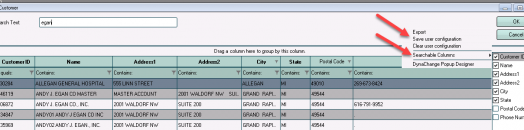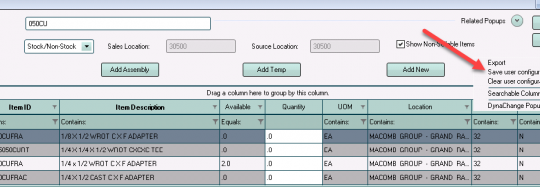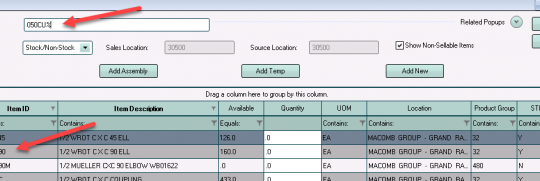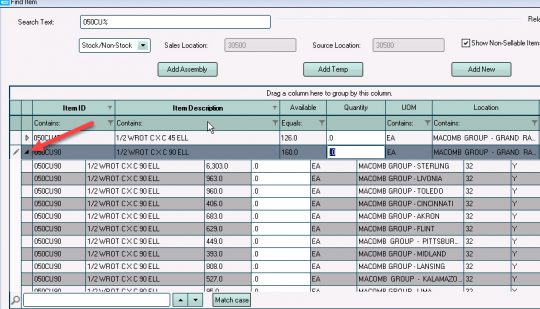Personalize Your P21 Experience
Now that everyone has had a few weeks to acclimate to the new Prophet 21 search features, here’s a refresher on a few tips that can help you when searching:
To speed up results, you can limit which columns you search. When you enter anything in the Search Text box, the tool will search column headings in bold. Right-click in the top portion of the window and choose Searchable Columns. You can check and uncheck the columns you prefer to search (e.g., When looking for a customer or ship-to location, do you want to include the city field in your search?). Once you have checked and unchecked your desired fields, click on “Save user configuration” to save it for that search box. You can have different saved criteria for each search box in P21.
You can drag and drop columns into the order you prefer viewing them. Simply click on the column heading and drag it to the desired position. Click on lines between column headings and drag them to expand (e.g., if you want to see more of the Item ID or Item Description). Once you have arranged the columns as you like them, right-click in the top portion of the window and choose “Save user configuration.”
Use a “%” sign to indicate “begins with.”
Click on the arrow next to an item to expand and see quantities at each location.
P21 searches as you type, so don’t press “enter” until you’ve highlighted the results you want.
The new Prophet 21 search is extremely powerful and combines both basic and advanced searches from earlier versions along with many additional features. Once you’ve become familiar with it, you’ll wonder how you ever survived without it!
[cta]Have questions about this powerful new feature? You can direct these and any additional Prophet 21 questions to your P21 analysts Don Preston, Paul McKelvey or Sally DeYoung in the IT Department.If you would like more information about these or any features on your phone or computer, you can contact the IT department at support@macombgroup.com.[/cta]